You’ve purchased a Showit website template or opted to DIY your website from scratch. Now it’s time to optimise your website for SEO (adding even greater visibility). Luckily, Showit makes it easy, especially when editing and adding metadata.
What is a Meta Description?
Your meta description tag is a short summary that describes your page content and piques the interest of potential visitors via Google. Meta descriptions are just one aspect of your metadata and one of the most important.
When a website or web page is shown in Google search results (and most other search engines), it is presented as a result with its page title, URL, featured image, and meta description as shown below:
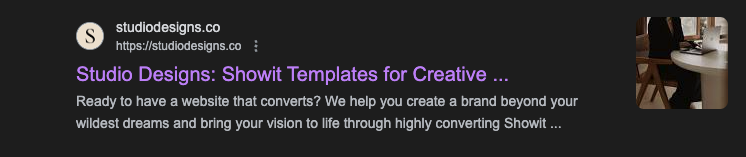
The section that starts with “Ready to have a website that converts? We help…” is a meta description. This short description helps search engines and users know what your website is about and, ideally, click through to your page.
For Google, it also provides some help when testing where to place your page in search results (it could make the difference between being on page 3 or page 1).
How to Add Meta Descriptions in Showit
The most attractive aspect of Showit is its user-friendly platform — even if you’re an entrepreneur with zero design experience, you can easily log in to your website backend and add your meta description (and most other essential SEO details).
Paired with these simple steps, you’ll be able to add your meta descriptions to your Showit web pages in minutes:
Step #1: Log Into Your Showit Website
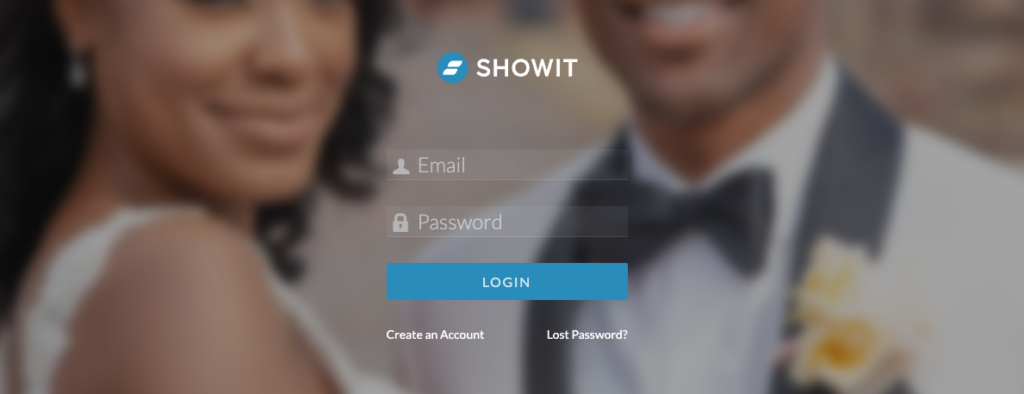
This sounds obvious, but we’re working from the ground up! Log in to your Showit website, and if you have multiple websites, ensure you’re logged into the correct website you want to work on.
If you want to add meta descriptions to your blog posts or pages, log into your WordPress backend and install and activate the Yoast SEO or RankMath plugin.
Step #2: Navigate to a Specific Page
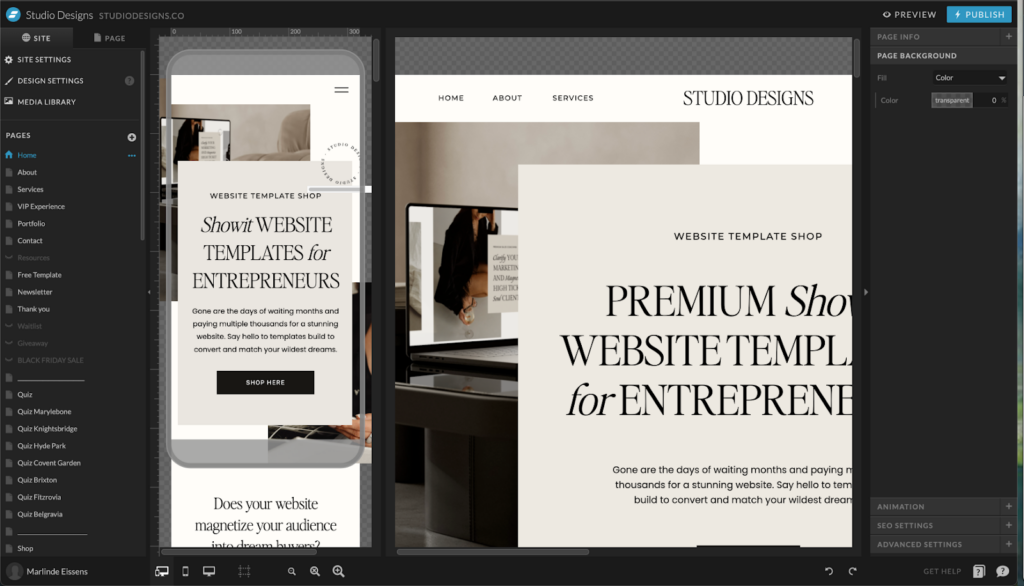
Next, navigate to the page where you want to add a meta description (for this example, we’re using my Home page). Try not to click on any canvases on the page, as you won’t see your SEO settings.
If you do click on a canvas or do not see the menu on the right side starting with “Page Info”, click on the Page tab at the top of your left-hand navigation and click on your page title; this should return you to the correct side menu.
Step #3: Head to SEO Settings
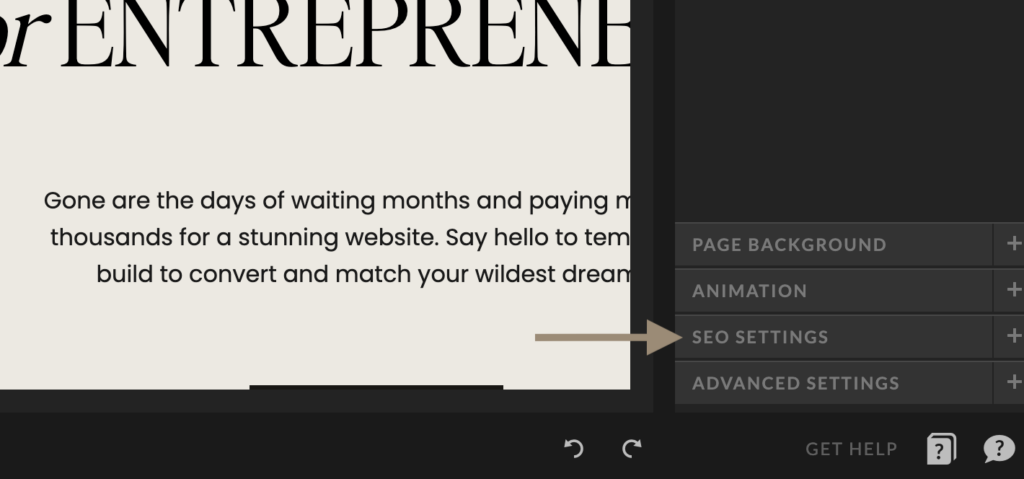
In the bottom right corner of your right-side navigation, click on SEO Settings. This should show you your Page Title, Meta Description, and Featured/Share Image.
Step #4: Add Your Meta Description

Since you’ve located your SEO Settings, you should see your Meta Description. It will be the second box in your right-side menu.
To edit, click on the box and type out or copy and paste your desired description. When writing, remember that the recommended length for meta descriptions is between 50 and 160 characters.
Step #5: Publish
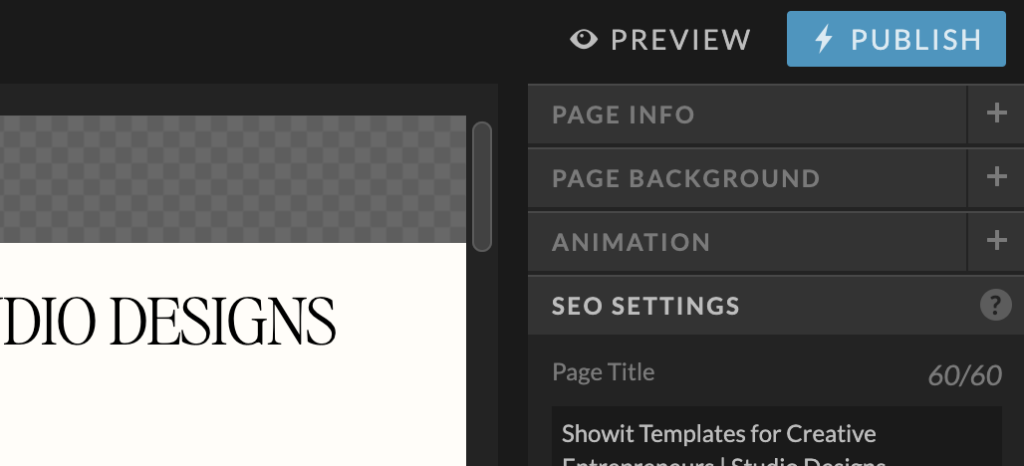
Once you have updated your meta description and are satisfied with the results, hit Publish to save and, well, publish your changes.
Your meta description will only go live if you hit Publish. Once your webpage is live and updated, head to Google Search Console to submit your page for indexing (and get Google to recognise your latest changes).
What’s Next? Optimising Your Showit Website for SEO
Adding your meta description to your Showit page is just one piece of the SEO puzzle — a pretty important piece, but just one nonetheless.
If you want to get the most out of your website, consider doing some light keyword research, optimising your page titles, and improving your user experience. Feel like figuring it out is impossible? Find a fresh start with one of our premium Showit Website Templates designed to elevate your brand, magnetise your audience, and convert clients with ease. Take the free quiz to find your perfect match — Take the Quiz.
