Set up Google Analytics on a Showit website with this beginner-friendly step-by-step guide. And take the guesswork out of how your website is performing.
You know you need this all-important free website analytics tool to maximise your website performance. But unsure where to start?
Zero technical knowledge? I promise that setting up Google Analytics is easy. Let me guide you through and break it down…
STEP ONE: Begin by Creating a Google Analytics Account
- Head to Google Analytics and sign in. (You just need a regular Google account to do this. If you don’t have one, you can set one up here.)
- Once you’re signed in, click ‘Start measuring’.
- Then enter an Account Name (I recommend using your business name) and click Next.
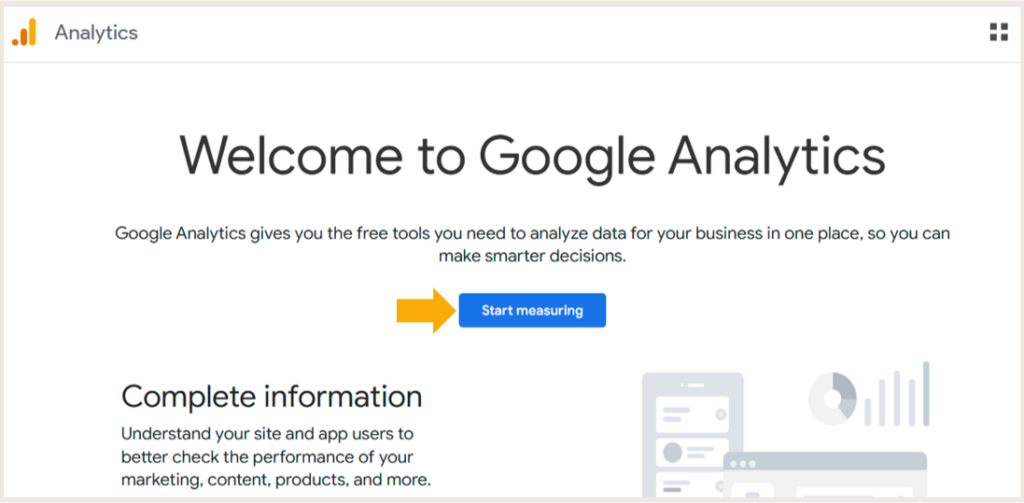
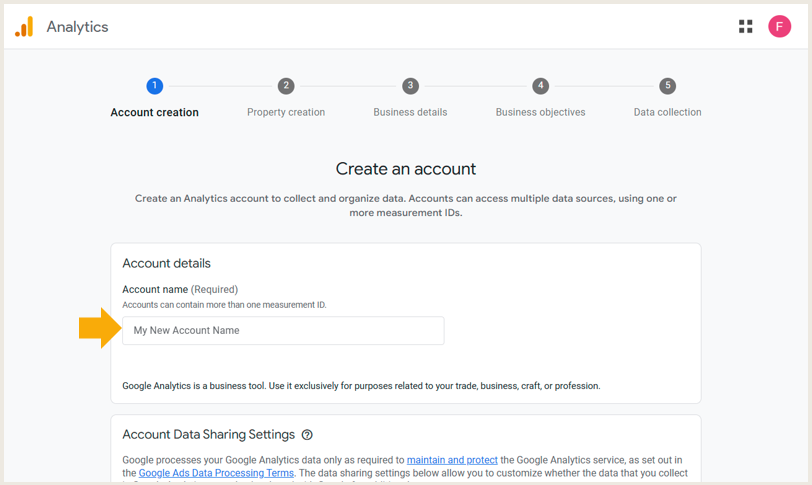
STEP TWO: Set Up a Property for Your Website
This is where we let Google know a little about your business location and type.
- Enter a property name. (Use your brand name.) Select your location and time zone.
- Next, choose your business category and size.
- Now, you get to select your business objectives. What do you want your Showit website to achieve for you?
For Entrepreneurs and small businesses, I would say select the first four options. This will give you a broad range of valuable metrics. If you’re unsure, tick all four – it’s better to have more info than you need than not enough! - Click Create.
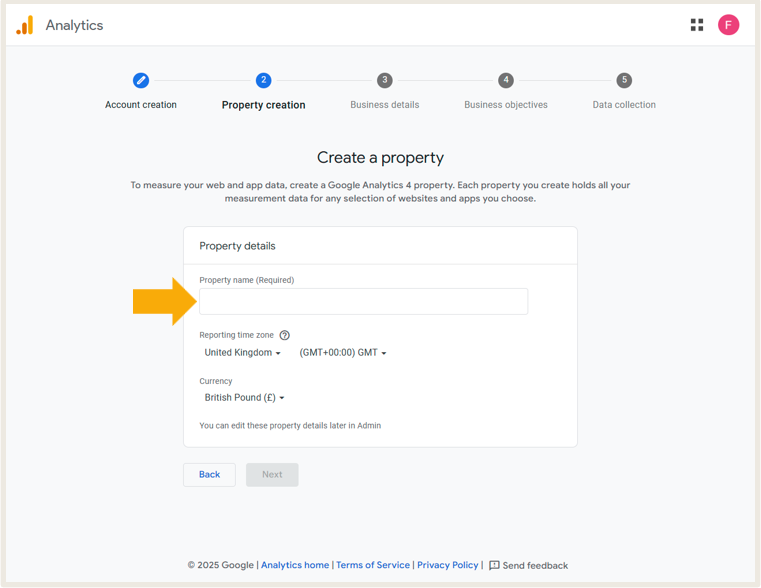
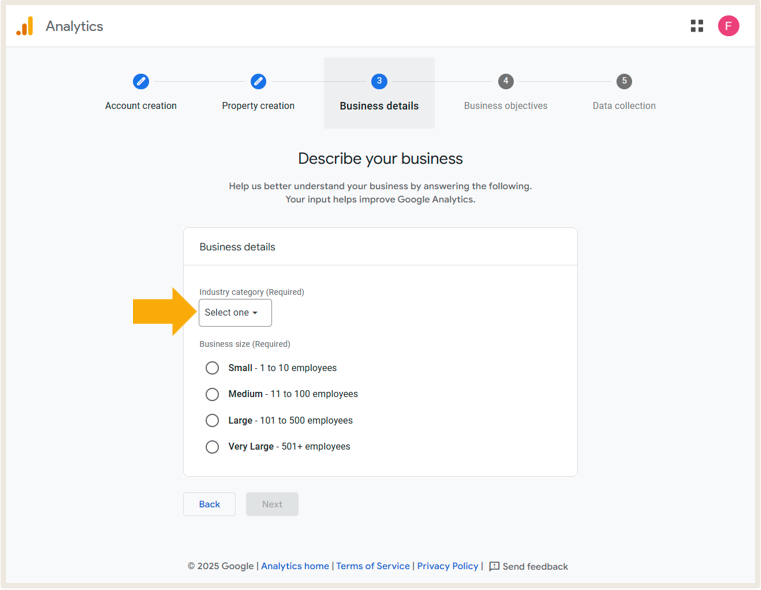
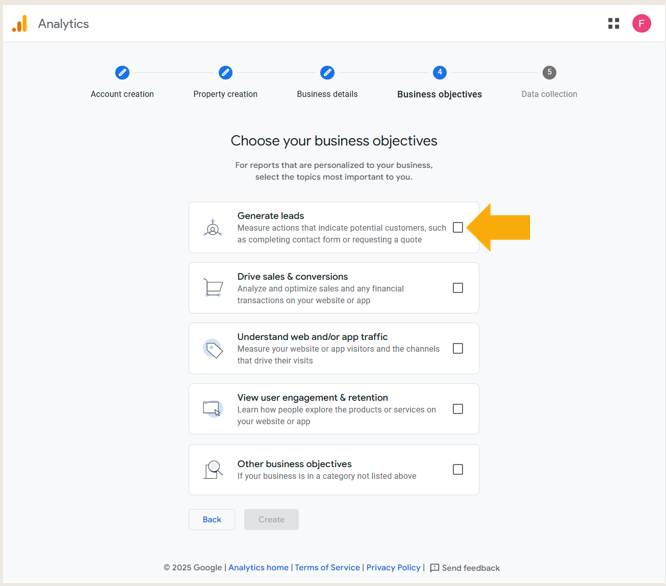
STEP THREE: Generate Your Google Analytics Tracking Code
Here, we’ll generate your Measurement ID. You’ll need this to set up Google Analytics on your Showit website.
- First, select web as your platform.
- Next, enter your website URL where prompted and give it a stream name. I would use your brand name again here for easy reference.
- Click ‘Create Stream’ to generate your Measurement ID, found in the top right-hand corner, starting G – ******.)
- Copy this Measurement ID; you’ll need to input it in the next stage.
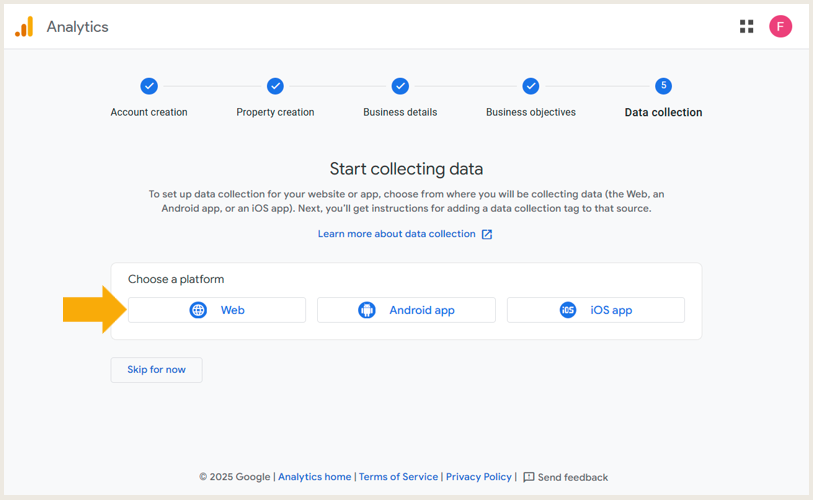
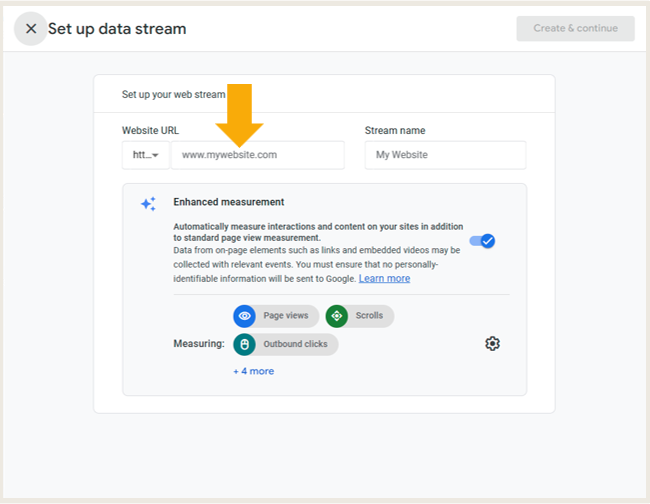
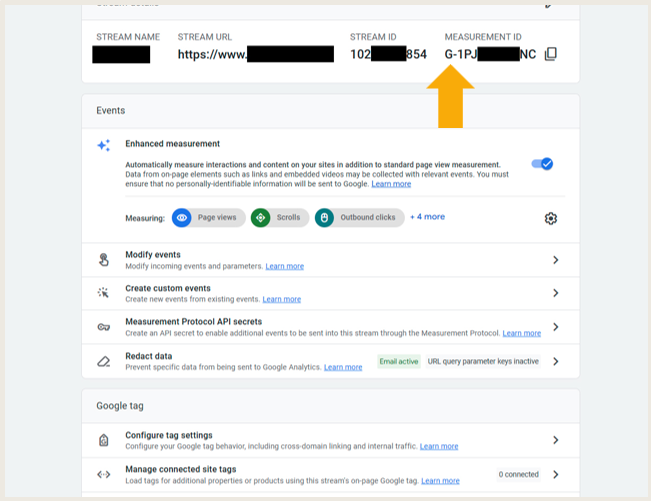
Now that you have your tracking code let’s install Google Analytics on your Showit website – we’re nearly done…
STEP FOUR: How to Install Google Analytics on Your Showit Website
It’s a super simple process allowing Google Analytics to track your site’s user traffic.
And it’ll only take you two minutes to set up.
- Go to Site Settings on your Showit website.
- Select the Third Party tab.
- And enter your Measurement ID code into the Google Analytics Measurement ID box.
- Save, exit Settings and Publish.
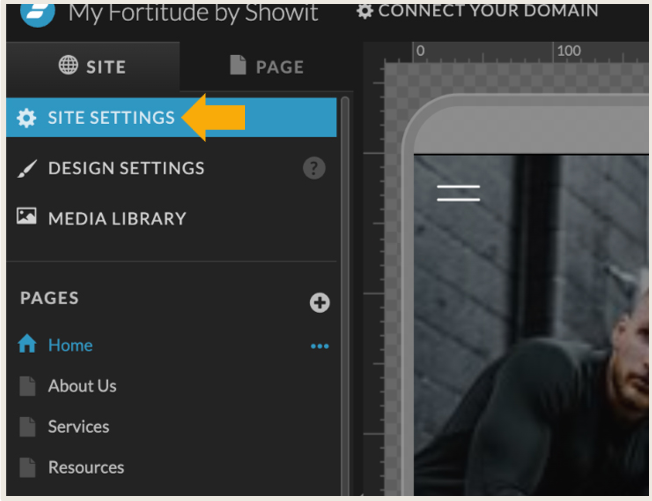
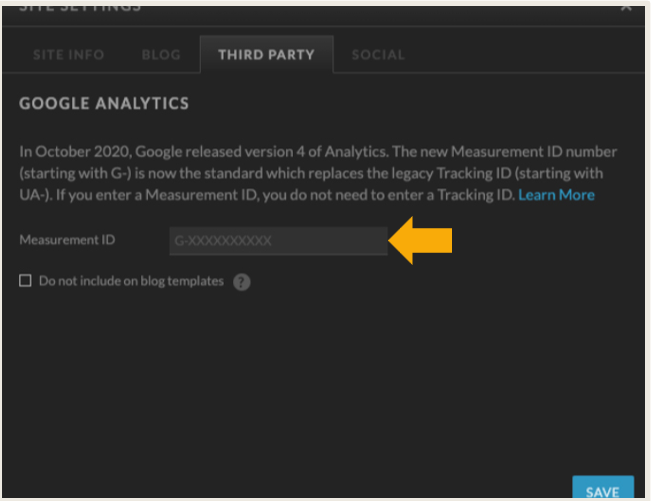
Your Showit website is now all set up with Google Analytics. And breathe.. ?
FAQs: Understanding Google Analytics
You’ve done the most challenging part (phew!) And you’re all set up for your Showit website to start reaping the benefits of the most popular website analytics tool.
It’s only natural that you’ll have a few questions about how to use Google Analytics, so I’ve answered some of the most common ones below.
How Can I Check If Google Analytics is Working?
- Log into Google Analytics and click on ‘Realtime’ in Reports. This shows any current activity on your site.
- To check if it’s working, open your website in another tab and click through to different pages.
- If your activity appears in your Realtime Analytics, you’re in business.
It’s worth noting that it can take up to 48 hours to start showing data, so don’t panic if it’s not showing up straight away.
How Often Should I Analyse My Showit Website Traffic?
For most businesses, a minimum weekly check-in on how your website is performing overall would be ideal. Letting you make regular adjustments if they’re needed.
However, this really depends on your business activity and goals.
For example, you might want to check daily for an e-commerce site or running a current campaign. So, the more active your site, the more frequent your analysis should be.
What Data Will Google Analytics Tracking Give Me?
In a nutshell, it’ll give you a superb variety of user behaviour metrics, including:
- Conversions
- Bounce Rates
- Page Views (most and least visited)
- How long do visitors stay on your site
- Page interactions – (sign-ups, downloads, etc.)
- Where does traffic come from? (organic, paid, social media, etc.)
- Visitor demographic (location, age, etc.)
All invaluable data in assessing whether your website is working to its full potential or needs a little tweak here and there.
Do I Need Google Analytics For my Showit SEO?
This isn’t a straightforward yes or no answer…
You don’t need it for SEO directly.
BUT, the data it provides can be invaluable for insights into underperforming areas that could be better optimised for SEO. Also, for areas that are doing well, do more of that.
So, is Google Analytics a valuable tool for optimising your Showit website SEO? Yes, absolutely.
Is Google Analytics The Same As Google Search Console?
No, each provides a set of equally valuable actionable insights, but for different things:
Google Analytics provides data on user behaviour on your website.
Google Search Console gives insights into how your Showit website is performing in Google search results and highlights SEO issues.
When used together, they provide a comprehensive picture of your website’s overall performance.
Website performance tracking lets you fully optimise and get the best out of your brand’s most valuable (and hardest working!) asset in its digital marketing toolkit.
Are you tracking yours?
If not, you definitely should be. That’s if you want to create a magnetising digital presence that keeps visitors on your site exploring and converting (that’s what we’re ultimately here for, right?).
So, grab a coffee and follow the simple steps to install Google Analytics on your Showit website today.
Do you feel your website could be working harder for you to attract and convert visitors into buyers? Book a Website Audit with me here, where I’ll take a deep dive and run an expert eye over your current site.
RELATED BLOG POSTS YOU MIGHT FIND INTERESTING:
